|
|
|
|
|
|
|
|
|
|
|
| The keyboard can be considered an alternate way of
working a computer. Although it is the original method of operating a computer,
it is, in the 21st century, considered an alternative. It is a more efficient
method than using a mouse.
The ALT key also provides us a way of inserting special characters, such as ½, é, or ¢. For more about this subject, visit our ASCII character page
|
|
To get to the menu bar
|
|
|||
| Should you change your mind you can either,
hit the escape key twice (once to close the list and a second time to get
back to the body of your work) or point to another part of the screen and
single click.
It should also be noted, if you hit the ALT key by itself,
your position will be on the menu bar, usually sitting on top of File,
without the list being exposed.
|
||||
| As before, Hold <Alt>
and tap the underlined letter of the field you want to access. This method
is useful as you do not need to select the field's contents prior to making
changes. Just type and the contents will be replaced.
Another alternative would be to tap the Tab key. Every hit of the tab key will move your position forward 1 field. Should you overshot your target field, hold Shift and tap Tab. This action will cause your position to move backwards. |
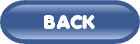
Click here for descriptions of all the
keys
![]()
|
Have a problem and can't
find the answer on our site?
Click Here To
Contact Us. |
|
Want to know what people say about us? Visit our Comments page. |
|
Let us know what you think about our site or want
to offer any suggestions. |
|
Thanks for visiting |
||
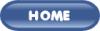 |
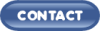 |
|
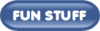 |
||
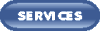 |
||
|
These links will lead you into our
framed website. It is best viewed at a screen
resolution of 1024 x 768
dpi, however, 800 x 600 dpi will
also work. |
||