|
|
|
|
|
|
|
|
contributed by Instant-Registry-Fixes.org
|
Computer errors are annoying and frustrating. They not only prevent you from working on your computer, but may also make you lose your work. In this article, we are going to discuss a few annoying computer errors that can occur due to update related issues and how you can deal with them. |
|
|
Errors that Occur Because you have not Updated a Software Software application manufacturers, especially manufacturers of security software, such as Symantec and McAfee, release regular updates to ensure that their products are well-equipped to fight the latest security threats. Many errors such as the ccapp error occur if your Norton product is not updated and you can usually resolve such errors by running the Live Update tool to update your product. |
|
|
Errors that Occur After you have Installed an Update There are a few errors, such as the ActiveX update error that occur when users do not perform a particular action that was required to complete the task. For instance, the ActiveX update error occurs after the update that requires users to activate the user interface of ActiveX controls is installed on the PC. You receive the error message if you fail to activate the user interface control. Errors such as these affect other programs that may depend on them to use the installed features. For instance, the ActiveX update error may generate errors with other programs, such as Google toolbar and interactive controls that loaded using the Java Platform Standard Edition (J2SE) 1.3 or 1.4. If you encounter any such problems, it is recommended that you check the Web site of the product to see if any updates are available. Most of the time, installing these updates will help you resolve the issue. |
|
|
Errors that Occur Due to Windows Automatic Update To ensure that your computer files are always update, Windows XP and Windows Vista computers are shipped with the Automatic Update utility. Microsoft recommends that all Windows users keep this utility enabled on their computer because it helps in automatically searching, downloading, and installing any new Microsoft update required for your system to stay secure and up-to-date. In case, there is some problem with the Automatic Update utility on your computer, errors such as the svchost error may generate on the system. You can resolve this issue by performing the following steps:
You may also choose to disable the Automatic Update feature and choose to perform manual system updates on a regular basis. |
![]()
|
Have a problem and can't find the answer on our site? Click Here To Contact Us. Due to the awful amount of spam we are receiving -make sure you remove the EraseMeFirst after the com in the email message |
|
Want to know what people say about us? Visit our Comments page. |
|
Let us know what you think about our site or want to offer any suggestions. Click here to send us feedbackDue to the awful amount of spam we are receiving - make sure you remove the EraseMeFirst after the com in the email message |
|
Thanks for visiting |
||
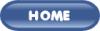 |
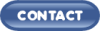 |
|
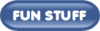 |
||
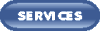 |
||
|
These links will lead you into our
framed website. It is best viewed at a screen
resolution of 1024 x 768
dpi, however, 800 x 600 dpi will
also work. |
||