|
|
|
|
|
|
|
|
|
Occasionally, we need to input specials characters into documents (characters like é, à, ½, ©). If you are someone that regularly types in foreign languages, you most probably have your keyboard set to that language. For everyone else, this is how you could insert them easily.
Example, since we live in a French province, we often have to type the french version of Montreal.
We start by typing 'Montr' when the é is necessary, we hold one of the
Give it a try >> The end result = Montréal Don't be afraid, open your word processor and give it a try. It really isn't that hard and it's kind of fun. |
Steps
|
The following method uses a standard keyboard.
The numeric keypad must be active for the following operation to work. If the indicator light is not eliminated, tap the NUM LOCK key prior to performing the operation.
| |
|
If you are using a laptop
|
If these don't work, try Canadian keyboard characters
| # = character | # = character | # = character | # = character | # = character |
| 0224 = à | 0232 = è | 0236 = ì | 0242 = ò | 0249 = ù |
| 0225 = á | 0233 = é | 0237 = í | 0243 = ó | 0250 = ú |
| 0226 = â | 0234 = ê | 0238 = î | 0244 = ô | 0251 = û |
| 0228 = ä | 0235 = ë | 0239 = ï | 0246 = ö | 0252 = ü |
| 0229 = å | 0245 = õ | |||
| 0230 = æ | 0248 = ø | |||
| 0227 = ã | ||||
|
Give it a try >> |
||||
| 0192 = À | 0200 = È | 0204 = Ì | 0210 = Ò | 0217 = Ù |
| 0193 = Á | 0201 = É | 0205 = Í | 0211 = Ó | 0218 = Ú |
| 0194 = Â | 0202 = Ê | 0206 = Î | 0212 = Ô | 0219 = Û |
| 0196 = Ä | 0203 = Ë | 0207 = Ï | 0214 = Ö | 0220 = Ü |
| 0197 = Å | 0213 = Õ | |||
| 0198 = Æ | 0216 = Ø | |||
| 0195 = Ã | ||||
|
Give it a try >> |
||||
| 0231 = ç | 0241 = ñ | 0255 = ÿ | 0159 = Ÿ | 0223 = ß |
| 0199 = Ç | 0209 = Ñ | 0253 = ý | 0221 = Ý | 0208 = Ð |
![]()
|
Have a problem and can't
find the answer on our site?
Click Here To
Contact Us. |
|
Want to know what people say about us? Visit our Comments page. |
|
Let us know what you think about our site or want
to offer any suggestions. |
|
Thanks for visiting |
||
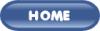 |
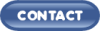 |
|
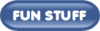 |
||
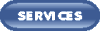 |
||
|
These links will lead you into our
framed website. It is best viewed at a screen
resolution of 1024 x 768
dpi, however, 800 x 600 dpi will
also work. |
||