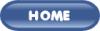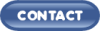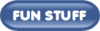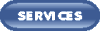Ever wonder why your computer has slowed down considerably and displays error messages every now and then? A good place to start the analysis would be to evaluate what has changed on your PC over a period of time. Your computer has probably become overloaded with programs that you no longer require. When you get rid of programs successfully, your computer is quite likely to speed up and also be less prone to application errors. The following are methods which you can use to get rid of undesired programs:
-
Using Add or Remove Programs tool for normal uninstall: A large number of computer applications and programs can be safely and completely removed using the Add or Remove Programs utility available in the Control Panel. When you open the tool, you will find a comprehensive list of programs installed on your system. Here, select the programs you want to remove and then select the Change/Remove or Remove button to start uninstalling the selected program. For example, you can launch the Office 2007 uninstaller from the Add or Remove Programs tool and use it to remove the software from your PC.
-
Using Uninstaller available in the Programs: There may be some programs that are not displayed in the list of Add or Remove Programs utility. Some of these may come with a personal Uninstall option that can be accessed when you open the programs list in your Start menu. If you find the option available here, it is recommended that you use it to remove the program you no longer need. Sometimes, a program has its own uninstaller but is not displayed in the program menu. In such a case, you can try accessing the folder in which the files of that program are stored and see if there is an uninstall file present. If it is there, you can double-click it to uninstall the program.
-
Using External Uninstaller Product: Some programs can be quite difficult to remove by using normal procedures because either they are too enormous in size or they make numerous changes in the registry. For such software programs, it is recommended that you make use of a reliable third-party uninstaller product available in the market. For example, to remove McAfee, you may download its uninstaller from the McAfee Web site and use it to ensure complete removal. In case a specific uninstaller is not available, you may get yourself a reliable, third-party program uninstaller tool to do the task for you.
-
Using Antispyware to remove Spyware programs: If you have been wondering How to uninstall LimeWire? Then you must know that LimeWire is essentially a spyware program that adds many registry entries and files that make it impossible to remove using the usual uninstall methods. The best way to get rid of such programs is to a use robust and updated antispyware tool.
Whichever method you use, it is best to clean your registry after any program removal using a good registry cleaner tool to ensure no orphaned keys of the uninstalled programs are left behind.
|
![]()