Eyewear Management
|
Find Account Name |

|
Eyewear Management
|
|
| Find Accounts by their Name or any of three telephone numbers. | |
|
Our philosophy, when designing a database is "least amount of keystrokes". Because of this, we use choice lists extensively. For example, when you want to find a customer and don't know their Account number, you would use the Name search drop down list. Once you start typing, the field automatically tries to match what you are typing to one of the names in the database. When the right name fills in, just hit the Enter key on your keyboard. |
|
| The Find Customer by phone number works in the same way. Start typing any of the clients contact numbers. This list is sorted by phone number. |
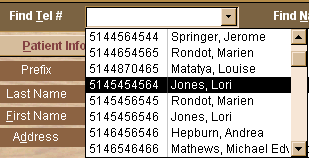
|
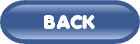 |
 |
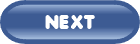 |
| Automatic Entries | |
| Saving time is the goal of the program. We have incorporated several bonus features that will make your job that much easier. | |
|
Prefix / Genders When you choose one of the standard prefixes listed in the drop down list, the program will input the appropriate gender for you. |
|
|
Client Age When you input the client's birthday, the program will input their age automatically. The information will be updated each time you access the account |
|
|
Recall Dates An automatic 365 day recall date is entered every time you book an appointment. The Reminder date is also automated if you send reminder letters. |
|
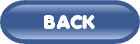 |
 |
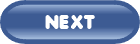 |
| Input Masks | |
| Saving time is the goal of the program. We have incorporated several bonus features that will make your job that much easier. | |
|
Name and Addressing. This feature is terrific, especially if you aren't the best typist in the world. Just type the person's information. When you hit the Enter key, the field will be converted to the proper capitalizing. As this is a Canadian company, there is also a mask on the Postal Code field. If we need to enter an American Zip Code. we simply double click on the field to enter the numeric code |
|
| Referred by |
| When you enter the name of the individual or doctor that referred the patient, you can print a Thank You letter to them, but placing a checkbox Yes. When you do so, your computer should turn on your default word processing program, so that you may view the letter. |
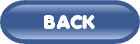 |
 |
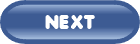 |
Print our Information Package about this program.
Adobe Acrobat
Reader and WinZip are required.
If you do not have this program on your computer,
please choose a link below
to download your free copy.
![]()
|
Have a problem and can't find the answer on our site? Contact us at help@ ercomputers.com. |
Looking for a way to help
organizing your affairs? |
|
Can we help you professionally? |
Want to know what people say about
us? |
|
Thanks
for visiting |
||
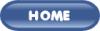 |
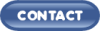 |
|
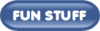 |
||
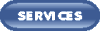 |
||
|
These links will lead you into our framed
website. It is best viewed at a screen resolution
of 1024 x 768 dpi, however, 800 x 600 dpi
will also work. |
||