Eyewear Management
|
Client Recall |

|
Eyewear Management
|
|
|
Client Recall lists patients that have not been in for an exam for a year. |
|
|
| We can book an appointment, set a recall date or inactivate a patient from here. |
| Find Account Name |
|
Our philosophy, when designing a database is "least amount of
keystrokes". Because of this, we use choice lists extensively.
For example, when you want to find a customer and don't know their Account
number, you would use the search drop down list
. Once you start typing, the field automatically tries to match what you are typing to one of the names in the database. When the right name fills in, just hit the Enter key on your keyboard. |
| Customer History |
| Knowing your customer history immediately can have great
benefit.
This screen shows a summary of your customer history. At a glance, you can immediately see their ordering patterns.
Should you need to know more detail about an individual sale, a double click on any of the detail field will open the corresponding prescription, order, or, invoice. |
| Appointments | |
|
To register an appointment, we start by choosing a date from the drop down list. The list shows whether the doctor is available. |
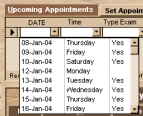 |
| Once the date is chosen, the time field will filter any booked appointments and only list the open time slots. | 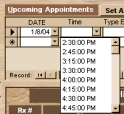 |
| Next, we choose the type of exam. At which point the 'Booked by' and 'Examiner' fields automatically input with the default values. | 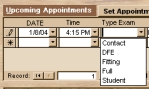 |
|
Once satisfied, we choose the 'Set Appointment - Return to Main Menu' button. |
|
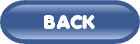 |
 |
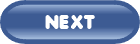 |
Print our Information Package about this program
![]()
|
Have a problem and can't find the answer on our site? Contact us at help@ ercomputers.com. |
Looking for a way to help
organizing your affairs? |
|
Can we help you professionally? |
Want to know what people say about
us? |
|
Thanks
for visiting |
||
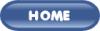 |
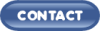 |
|
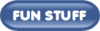 |
||
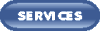 |
||
|
These links will lead you into our framed
website. It is best viewed at a screen resolution
of 1024 x 768 dpi, however, 800 x 600 dpi
will also work. |
||