Eyewear Management
|
Accounts Receivable |

|
Eyewear Management
|
|
|
Due to the nature of the optometry business, there should, theoretically, not be any receivables. However, should any amounts remain outstanding, the Accounts Receivable module will contain them. The receivable screen is split into three sections. The module opens to the Accounts Receivable page, which deals with unpaid invoiced orders. |
|
|
|
|
The other pages are discussed here: |
|
When all receipts are posted, click the Cash
Receipts button for your daily report. Print out a clean Receivable Report |
Print our Information Package about this program.
Adobe Acrobat Reader and WinZip are required.
If you do not have this program on your computer,
please choose a link below to download your free copy.
![]()
|
Have a problem and can't find the answer on our site? Contact us at help@ ercomputers.com. |
Looking for a way to help
organizing your affairs? |
|
Can we help you professionally? |
Want to know what people say about
us? |
|
Thanks
for visiting |
||
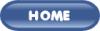 |
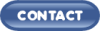 |
|
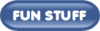 |
||
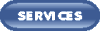 |
||
|
These links will lead you into our framed
website. It is best viewed at a screen resolution
of 1024 x 768 dpi, however, 800 x 600 dpi
will also work. |
||