|
|
|
|
|
|
|
|
contributed by Instant-Registry-Fixes.org
|
In this article we will cover the following topics:
Section 1 – Three common file types used by Internet-related applications .webarchive file extension and its purpose The file extension .webarchive is used by Safari, a popular web browser from Apple. Safari web browser is part of the Mac OS X operating system but can also be downloaded for use by Windows users. Popular web browsers invariably include features that allow users to view web pages offline. In Safari, this job is done using the .webarchive file. A .webarchive file is a web page saved by Safari which can be loaded even when there is no Internet connection. .xpi file extension and its purpose The .xpi file type is used by Mozilla Firefox web-browser. An .xpi file is commonly referred to as a Mozilla Installer Package file and is used for installing Web browser extensions. Browser extensions or add-ons are small programs that add extra features to a web browser. .mp4 file extension and its purpose Mp4 or MPEG (Motion Picture Experts Group) Audio Layer-4 format is used extensively for distribution of video content over the Internet. The .mp4 files are files that have been compressed using the MPEG-4 compression. Names of popular media players that can play these files include: Apple iTunes, Apple QuickTime Player and Roxio Creator 2010. Section 2 – Common causes of file type errors Typically, file type errors occur when one of the following conditions hold true:
Section 3 – Resolve common file type errors Ensure that you are using the right program to open the file If not, you are likely to encounter an error, such as ‘Windows cannot open the requested file’. If this error message is flashing on your screen then first check to see if you have the program required to open the file. In case the required program is not installed, either install it or try open the file using a reliable file opener program. Step 2 – Uninstall and reinstall the application that is generating the error At times, poorly installed programs or missing application files may cause file type errors to emerge. The solution is simple, uninstall and reinstall the program that is generating the file type error. While uninstalling a program, ensure that you remove all its traces from your computer. Step 3 – Perform a malware scan Malware programs, such as viruses, worms, Trojans and other variants are not only the root cause of various application errors, such as file type errors, but also are a serious deterrent to your computer’s performance. To fix errors caused by malware, restart Windows in Safe Mode and run a complete malware scan using a robust security tool. In the future, prevent any chances of re-infection by scheduling regular malware scans on your computer. |
![]()
|
Have a problem and can't
find the answer on our site?
Click Here To
Contact Us. |
|
Want to know what people say about us? Visit our Comments page. |
|
Let us know what you think about our site or want
to offer any suggestions. |
|
Thanks for visiting |
||
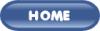 |
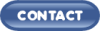 |
|
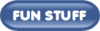 |
||
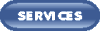 |
||
|
These links will lead you into our
framed website. It is best viewed at a screen
resolution of 1024 x 768
dpi, however, 800 x 600 dpi will
also work. |
||