
|
Common Problems |

|
|
|
|
| If you cannot open an email attachments, the cause is
most often a result of the Security options in Outlook Express have been
set too high.
To correct this problem, open OE, then from the Tool's menu, choose
Options.
If there is a checkmark beside the "Do not
allow ...." statement, remove it. |
|
A final note about crashes: If you feel your computer crashes excessively, try running some of the maintenance, or, utility programs. Often, just a little tidying up will correct a lot of problems. You can find some Built in ones from Microsoft under your Start, Programs, Accessories, System tools menu. Please choose this link for more on this subject.
|
![]()
|
Have a problem and can't
find the answer on our site?
Click Here To
Contact Us. |
|
Want to know what people say about us? Visit our Comments page. |
|
Let us know what you think about our site or want
to offer any suggestions. |
|
Thanks for visiting |
||
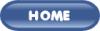 |
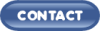 |
|
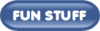 |
||
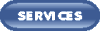 |
||
|
These links will lead you into our
framed website. It is best viewed at a screen
resolution of 1024 x 768
dpi, however, 800 x 600 dpi will
also work. |
||