
|
Microsoft Outlook |

|
|
|
|
The program will open in the standard Outlook view. This program is designed not only for Email, but has some pretty interesting features available to you.
| Calendar | Allows you to keep an electronic agenda including alarms and reminders |
| Tasks | A 'To Do' List program |
| Contacts | Another address book similar to the Windows address book. |
| Journal | Keeps a date and time record of what Microsoft program files were opened. |
| Reminder | A post-it note feature. |
| Questions about Email |
| When you want to send an email
click on the New message button.
Should you want to create something other than a message click on the attached drop down list button and choose the task. |
|
| Go back/forward. As you progress through the program you can always negotiate your position using the go back button. | |
| Up on level. Another way of negotiating in Outlook. Every click of this button will bring up the previous folder level on the machine. | |
| Open/Close the Outlook Toolbar. | |
| Print the currently selected mail(s). | |
| Print Preview button, Gives you an visual representation of your printed email | |
| Undo Reverses your last action. | |
| Move the selected mail(s) to a different folder | |
| Delete the selected mail(s) | |
| Reply to author. This feature will open a new message form with the selected recipient posted in the To: field | |
| Reply to all. This feature will open a new message form with all the individuals listed in your inbox posted in the To: field | |
| Forward to. Should you require a copy of any message be sent to someone else. Choose the message and click on this button. This feature will open a new message form with a copy of the message inserted, you must then choose a recipient | |
| Opens your address book. There are several address books available to you. You can use any or all of them in Outlook. | |
| Filtering options. There are times when you want to see just certain messages. This features has a variety of different choices. Before you change the visual of your program, just make a mental note of what is was originally set to. | |
| Group by box. Should you require your messages grouped by author, subject, etc. click on this button and drag the desired column header to the given space. When finished, drag the column header back to its position | |
| AutoPreview. When new messages arrive, this feature allows you to view the beginning of the incoming message | |
| Find Items. A search engine for Outlook | |
| Opens the Office Assistant (Help) screen | |
| Launches the NetMeeting program used for direct communication with other individuals on the internet. |
![]()
|
Have a problem and can't
find the answer on our site?
Click Here To
Contact Us. |
|
Want to know what people say about us? Visit our Comments page. |
|
Let us know what you think about our site or want
to offer any suggestions. |
|
Thanks for visiting |
||
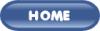 |
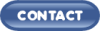 |
|
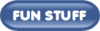 |
||
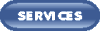 |
||
|
These links will lead you into our
framed website. It is best viewed at a screen
resolution of 1024 x 768
dpi, however, 800 x 600 dpi will
also work. |
||