
|
General Information |

|
|
|
|
| From the If the program icon is on the Desktop, double click on the Icon The program will open with the following default settings |
|
|
Paper size:
Orientation: Left, Right Margins Top, Bottom Margins Tabs: |
8.5" X 11"
Portrait 1.25" 1" Left, every 0.5" |
| On the new document the cursor will be located at the beginning of the document. Start typing the text. |
| If the text you want to delete is to the ... | |
|
... right of the cursor
|
Press |
|
... left of the cursor
|
Press |
| If a large amount of text is to be deleted.
1. Select the text using either the keyboard or mouse conventions 2. Tap either the |
|
| Use the short cut method | |
|
|
will delete the word to the left of the cursor
will delete the word to the right of the cursor |
| Open works with documents you have previously
saved. Documents you save are stored as files on a hard disk or floppy
disk. When you want to edit a document that is saved on disk, you need
to open a copy of the file into a window. The file then becomes active
in your computer's memory so that you can edit it. However, the changes
you make are not recorded on disk until you save the file again
Steps |
||
| Menu | Shortcut | Toolbar |
| From the File menu, choose Open. |
|
|
| 2. If the file is in another folder, select
the drive and directory you want to view.
3. Select the file you want. 4. Double click on the file name, or, click on OK, or, tap |
||
| Use Open to open as many as nine documents
Selecting files in consecutive order: 1. Select the first
file
Selecting non consecutive files: 1. Select the first
file.
|
||
| From the File menu, select New (This option will produce the Templates dialog
box which will request the template style of your choice. This topic is
discussed later in the series)
or (Shortcut) Hold or Click on When either of the above option is chosen, the document will automatically open to the default normal template. |
Use Save to permanently store your document as a file. You can save the file with a new name, save it to a different directory, or save it in a different format.You can use a dash (-) or underscore (_) to separate words but do not use periods, slashes or any other unusual characters. Current versions of programs allow for long file names. If you plan to use your file in a DOS environment, use the 8 character rule. You should use Save periodically to avoid losing your work if a power or system failure occurs. You can also use the Backup features to avoid losing your work Steps
or
|
| Since you can have more than one file open at a time,
to move from one to another simply,
1. Point to Window on the menu bar 2. Choose the document you want from the list. |
| Use Close to exit the current document an leave Word
open
Word prompts you to save any changes you have made to a document before you close or exit it Steps To close the current document, 1. Choose Close from the File menu option or 1. (Shortcut) Hold the If you have not changed the document since the last time
you saved it, the document closes. If you have changed the document, you
are prompted to save your work
2. Choose Yes to save the changes and exit the document or Choose No to close the document without saving it |
| 1. Choose Exit from the File menu
or (Shortcut) Hold 2. Choose Yes to save the changes to the document and exit Word or Choose No to continue exiting without saving the document |
| Use Zoom feature to specify the visual size of your on-screen text and graphics.
The purposed of this feature is to be able to zoom into an area to see detail
that cannot be displayed in other views.
It should be noted that this feature does not effect your actual documents. Steps 1. From the View menu, choose Zoom 2. Specify the zoom percentage you want, or, Margin, Page Width, Full Page, Other. 3. Click on OK or tap the Enter key
|
![]()
|
Have a problem and can't
find the answer on our site?
Click Here To
Contact Us. |
|
Want to know what people say about us? Visit our Comments page. |
|
Let us know what you think about our site or want
to offer any suggestions. |
|
Thanks for visiting |
||
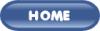 |
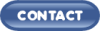 |
|
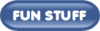 |
||
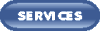 |
||
|
These links will lead you into our
framed website. It is best viewed at a screen
resolution of 1024 x 768
dpi, however, 800 x 600 dpi will
also work. |
||