
|
General Information |

|
|
|
|
| From the Start Menu, choose Programs then
choose Microsoft Excel. Or Double click on the Excel Icon if it is
located on your desktop.
Excel is a spreadsheet application, general used for calculation. It normally opens with 3 spreadsheets available. Sheets can be added, removed or relocated as you see fit. Click here to study the screen in more detail. Each sheet has 256 columns and 65,536 rows. Yes, that is an absurd amount, but you have to remember in the old days (back in the late 70's) the program only had the availability of one sheet and working on major project was a lot more difficult as you had to spread it out over the sheet. As with all programs there are visual cues as to your location on the sheet. Unlike a word processing program, the cursor is only visible within a cell or on the formula bar. The first indicator is the rectangular
box.
Your location is also shown in the name box field. Your last indicator is the column and row identifiers are bolded. |
| On the new document the cursor will be located at the beginning of the document, cell A1. Start typing the text. |
| When in a cell, if the text you want to delete is to the ... | |
|
... right of the cursor
|
Press |
|
... left of the cursor
|
Press |
| All formulas begin with an equal sign (=) Mathematical symbols
|
||||||||||||||||||||||
| When you begin a formula you should be in the cell that
you want the result to appear in. For example, let's say you want
to figure out some sort of tax on sales. In a situation like that,
you would need a minimum or three columns. One to hold the sale
amount, the second to input the tax rate and the third for the
result.
Generally, the first row of a spreadsheet is saved for the titles of the columns. |
|
|||||||||||||||||||||
Following are some examples of common
formulas.
|
||||||||||||||||||||||
| It should be noted that when formulas are
copied, the referential locations will be increased by the incremental
row or column you move.
For example, Conversely, if you should copy this formula right the new formula will read =B1*C1 |
||||||||||||||||||||||
Should you require an absolute cell
reference, place a $ in front of the column or row you donít want
changed when copied.
|
||||||||||||||||||||||
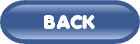 |
 |
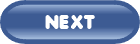 |
![]()
|
Have a problem and can't
find the answer on our site?
Click Here To
Contact Us. |
|
Want to know what people say about us? Visit our Comments page. |
|
Let us know what you think about our site or want
to offer any suggestions. |
|
Thanks for visiting |
||
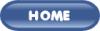 |
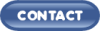 |
|
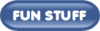 |
||
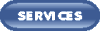 |
||
|
These links will lead you into our
framed website. It is best viewed at a screen
resolution of 1024 x 768
dpi, however, 800 x 600 dpi will
also work. |
||