|
Eyewear Management
|
|
|
|
||||
|
Active buttons/areas of the diagram. Choose them, or the links below. The Company's daily schedule can be set as the main screen if you are the receptionist. It can also be accessed using the shortcut CTRL M or from an individual's personal schedule. There are 4 colors available for easy appointment identification. These colors are set in the staff module. |
||||
|
||||
|
Choosing a date from the 'Go To' field opens the
practitioner's daily schedule. Time slots filled with xxxxxxx indicate times when the practitioner is unavailable; booked appointments are displayed. When you double click on an appointment slot, the selected patient's record appears (if the slot is booked), or the 'Find Client' window opens. To register Exam payments, double click on the 'Payment' field. A small input screen appears, allowing the entry of the payment particulars. |
||||
|
Print our Information Package about this program. Adobe Acrobat
Reader and WinZip are required.
|
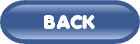 |
 |
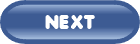 |
![]()
|
Have a problem and can't find the answer on our site? Contact us at help@ ercomputers.com. |
Looking for a way to help
organizing your affairs? |
|
Can we help you professionally? |
Want to know what people say about
us? |
|
Thanks
for visiting |
||
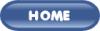 |
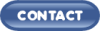 |
|
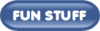 |
||
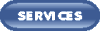 |
||
|
These links will lead you into our framed
website. It is best viewed at a screen resolution
of 1024 x 768 dpi, however, 800 x 600 dpi
will also work. |
||