|
| |
|
|
||||||||||||||||||||||||||||||||||||
| Basics | ||||||||||||||||||||||||||||||||||||
|
||||||||||||||||||||||||||||||||||||
| Common Problems | ||||||||||||||||||||||||||||||||||||
|
||||||||||||||||||||||||||||||||||||
| Software Help | ||||||||||||||||||||||||||||||||||||
|
|
|
The
Control Panel Program, continued |
|
This program is used to change
your computer's settings,
such as colors, modem information,
etc.
Access the Control Panel
| There are a variety options that allows you to control how your computer reacts. Each page tab is describe below: |
|
Keyboard
FilterKeys instructs your keyboard to ignore brief or repeated keystrokes. You can also adjust the keyboard repeat rate, which is the rate at which a key repeats when you hold it down. ToggleKeys instructs your computer to play a high sound when the CAPS LOCK, SCROLL LOCK, or NUM LOCK key is switched on and a low sound when any of those keys are switched off. |
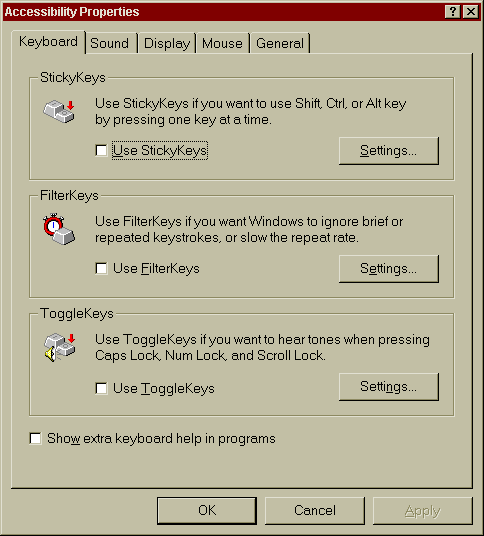 |
|
The Sound Page tab
ShowSounds instructs programs that usually convey information only by sound also to provide all information visually, such as by displaying text captions or informative icons. |
|
|
|
Display
Mouse
General
Notification
SerialKey Advices support so you can attach an alternate input device (also called an augmentative communication device) to your computer's serial port. This feature is designed for people who are unable to use the computer's standard keyboard and mouse. |
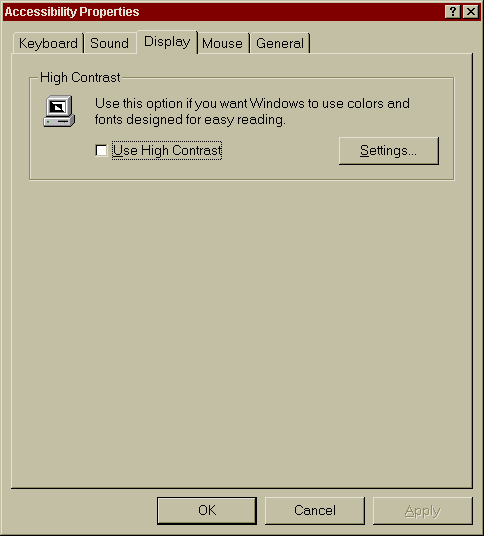 |
![]()
|
Have a problem and can't
find the answer on our site?
Click Here To
Contact Us. |
|
Want to know what people say about us? Visit our Comments page. |
|
Let us know what you think about our site or want
to offer any suggestions. |
|
Thanks for visiting |
||
|
|
|
|
|
|
||
|
|
||
|
These links will lead you into our
framed website. It is best viewed at a screen
resolution of 1024 x 768
dpi, however, 800 x 600 dpi will
also work. |
||