|
Change the screen resolution. As computer screens
come in many different sizes, each user can adjust how many pixels (dots
per inch) are displayed., Older, smaller screens (14") were commonly
set to 640x480 (640 pixels across and 480 pixels down). Now with
the advent of modern screens, people with large screens (17" +) can set
their resolution up to 1600x1200.
There are several ways of getting to this program.
From the ... |
... Desktop by pointing to any blank area of the screen, click
the right mouse button, choose Properties. The program will
open on the Settings page
|
...  menu,
choose
Settings,
Control Panel. Once in the control
panel, double click on
Display, then Settings. menu,
choose
Settings,
Control Panel. Once in the control
panel, double click on
Display, then Settings.
|
| Point to the Screen Area marker, slide it to the
right. The limit to size is dependent on what kind of display adapter
your computer has.
Use the Color setting drop down list to choose any of the available
choices.
Click on the OK or Apply button. Depending on how
the system is set up will determine whether the computer will restart or
just apply the changes.
|
Windows XP Settings window.
Wave your mouse over the image to see the Windows 98 display settings
window. |
|
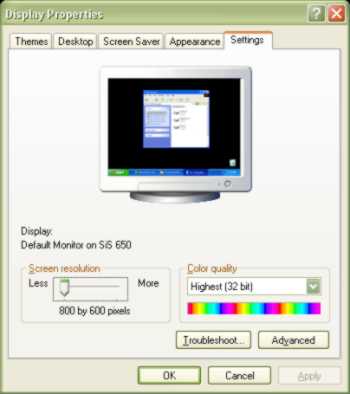
|
| There are a great many games still available that require
a 256 color setting, for this reason it might be an idea to add the display
settings to the task bar by choosing the Advance button. |
![]()